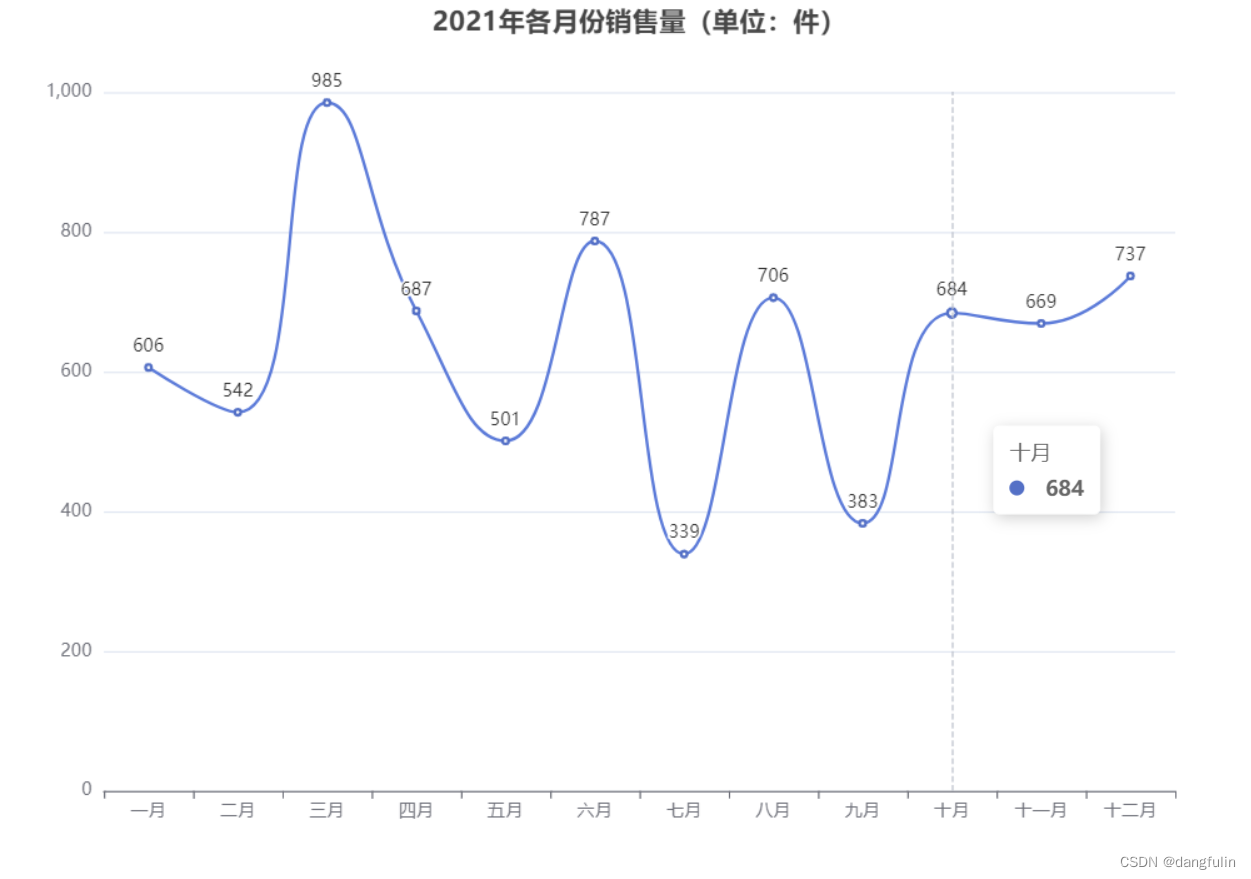事件处理
ECharts 中我们可以通过监听用户的操作行为来回调对应的函数。
ECharts 通过 on 方法来监听用户的行为,例如监控用户的点击行为。
ECharts 中事件分为两种类型:
用户鼠标操作点击,如 'click'、'dblclick'、'mousedown'、'mousemove'、'mouseup'、'mouseover'、'mouseout'、'globalout'、'contextmenu' 事件。
还有一种是用户在使用可以交互的组件后触发的行为事件,例如在切换图例开关时触发的 'legendselectchanged' 事件),数据区域缩放时触发的 'datazoom' 事件等等。
myChart.on('click', function (params) {
// 在用户点击后控制台打印数据的名称
console.log(params);
});
myChart.on('legendselectchanged', function (params) {
console.log(params);
});
chart.on('click', 'series.line', function (params) {
console.log(params);
});
chart.on('mouseover', {seriesIndex: 1, name: 'xx'}, function (params) {
console.log(params);
});一、鼠标事件
ECharts 支持的鼠标事件类型,包括 'click'、'dblclick'、'mousedown'、'mousemove'、'mouseup'、'mouseover'、'mouseout'、'globalout'、'contextmenu' 事件。
以下实例在点击柱形图时会弹出对话框:
// 基于准备好的dom,初始化ECharts实例
var myChart = echarts.init(document.getElementById('main'));
// 指定图表的配置项和数据
var option = {
xAxis: {
data: ["衬衫","羊毛衫","雪纺衫","裤子","高跟鞋","袜子"]
},
yAxis: {},
series: [{
name: '销量',
type: 'bar',
data: [5, 20, 36, 10, 10, 20]
}]
};
// 使用刚指定的配置项和数据显示图表。
myChart.setOption(option);
// 处理点击事件并且弹出数据名称
myChart.on('click', function (params) {
alert(params.name);
});1、所有的鼠标事件包含参数 params,这是一个包含点击图形的数据信息的对象,格式如下:
{
// 当前点击的图形元素所属的组件名称,
// 其值如 'series'、'markLine'、'markPoint'、'timeLine' 等。
componentType: string,
// 系列类型。值可能为:'line'、'bar'、'pie' 等。当 componentType 为 'series' 时有意义。
seriesType: string,
// 系列在传入的 option.series 中的 index。当 componentType 为 'series' 时有意义。
seriesIndex: number,
// 系列名称。当 componentType 为 'series' 时有意义。
seriesName: string,
// 数据名,类目名
name: string,
// 数据在传入的 data 数组中的 index
dataIndex: number,
// 传入的原始数据项
data: Object,
// sankey、graph 等图表同时含有 nodeData 和 edgeData 两种 data,
// dataType 的值会是 'node' 或者 'edge',表示当前点击在 node 还是 edge 上。
// 其他大部分图表中只有一种 data,dataType 无意义。
dataType: string,
// 传入的数据值
value: number|Array
// 数据图形的颜色。当 componentType 为 'series' 时有意义。
color: string
}2、如何区分鼠标点击到了哪里:
myChart.on('click', function (params) {
if (params.componentType === 'markPoint') {
// 点击到了 markPoint 上
if (params.seriesIndex === 5) {
// 点击到了 index 为 5 的 series 的 markPoint 上。
}
}
else if (params.componentType === 'series') {
if (params.seriesType === 'graph') {
if (params.dataType === 'edge') {
// 点击到了 graph 的 edge(边)上。
}
else {
// 点击到了 graph 的 node(节点)上。
}
}
}
});3、使用 query 只对指定的组件的图形元素的触发回调:
chart.on(eventName, query, handler);
query 可为 string 或者 Object。
(1)如果为 string 表示组件类型。格式可以是 'mainType' 或者 'mainType.subType'。例如:
chart.on('click', 'series', function () {...});
chart.on('click', 'series.line', function () {...});
chart.on('click', 'dataZoom', function () {...});
chart.on('click', 'xAxis.category', function () {...});(2)如果为 Object,可以包含以下一个或多个属性,每个属性都是可选的:
{
<mainType>Index: number // 组件 index
<mainType>Name: string // 组件 name
<mainType>Id: string // 组件 id
dataIndex: number // 数据项 index
name: string // 数据项 name
dataType: string // 数据项 type,如关系图中的 'node', 'edge'
element: string // 自定义系列中的 el 的 name
}例如:
chart.setOption({
// ...
series: [{
name: 'uuu'
// ...
}]
});
chart.on('mouseover', {seriesName: 'uuu'}, function () {
// series name 为 'uuu' 的系列中的图形元素被 'mouseover' 时,此方法被回调。
});例如:
chart.setOption({
// ...
series: [{
// ...
}, {
// ...
data: [
{name: 'xx', value: 121},
{name: 'yy', value: 33}
]
}]
});
chart.on('mouseover', {seriesIndex: 1, name: 'xx'}, function () {
// series index 1 的系列中的 name 为 'xx' 的元素被 'mouseover' 时,此方法被回调。
});例如:
chart.setOption({
// ...
series: [{
type: 'graph',
nodes: [{name: 'a', value: 10}, {name: 'b', value: 20}],
edges: [{source: 0, target: 1}]
}]
});
chart.on('click', {dataType: 'node'}, function () {
// 关系图的节点被点击时此方法被回调。
});
chart.on('click', {dataType: 'edge'}, function () {
// 关系图的边被点击时此方法被回调。
});例如:
chart.setOption({
// ...
series: {
// ...
type: 'custom',
renderItem: function (params, api) {
return {
type: 'group',
children: [{
type: 'circle',
name: 'my_el',
// ...
}, {
// ...
}]
}
},
data: [[12, 33]]
}
})
chart.on('mouseup', {element: 'my_el'}, function () {
// name 为 'my_el' 的元素被 'mouseup' 时,此方法被回调。
});4、你可以在回调函数中获得这个对象中的数据名、系列名称后在自己的数据仓库中索引得到其它的信息候更新图表,显示浮层等等,如下示例代码:
myChart.on('click', function (parmas) {
$.get('detail?q=' + params.name, function (detail) {
myChart.setOption({
series: [{
name: 'pie',
// 通过饼图表现单个柱子中的数据分布
data: [detail.data]
}]
});
});
});二、组件交互的行为事件
在 ECharts 中基本上所有的组件交互行为都会触发相应的事件,常用的事件和事件对应参数在 events 文档中有列出。
下面是监听一个图例开关的示例:
// 图例开关的行为只会触发 legendselectchanged 事件
myChart.on('legendselectchanged', function (params) {
// 获取点击图例的选中状态
var isSelected = params.selected[params.name];
// 在控制台中打印
console.log((isSelected ? '选中了' : '取消选中了') + '图例' + params.name);
// 打印所有图例的状态
console.log(params.selected);
});
三、代码触发 ECharts 中组件的行为
上面我们只说明了用户的交互操作,但有时候我们也会需要在程序里调用方法并触发图表的行为,比如显示 tooltip。
ECharts 通过 dispatchAction({ type: '' }) 来触发图表行为,统一管理了所有动作,也可以根据需要去记录用户的行为路径。
以上实例用于轮播饼图中的 tooltip:
setInterval(function () {
var dataLen = option.series[0].data.length;
// 取消之前高亮的图形
myChart.dispatchAction({
type: 'downplay',
seriesIndex: 0,
dataIndex: app.currentIndex
});
app.currentIndex = (app.currentIndex + 1) % dataLen;
// 高亮当前图形
myChart.dispatchAction({
type: 'highlight',
seriesIndex: 0,
dataIndex: app.currentIndex
});
// 显示 tooltip
myChart.dispatchAction({
type: 'showTip',
seriesIndex: 0,
dataIndex: app.currentIndex
});
}, 1000);旭日图
旭日图(Sunburst)由多层的环形图组成,在数据结构上,内圈是外圈的父节点。因此,它既能像饼图一样表现局部和整体的占比,又能像矩形树图一样表现层级关系。
ECharts 创建旭日图很简单,只需要在 series 配置项中声明类型为 sunburst 即可,data 数据结构以树形结构声明,看下一个简单的实例:
var option = {
series: {
type: 'sunburst',
data: [{
name: 'A',
value: 10,
children: [{
value: 3,
name: 'Aa'
}, {
value: 5,
name: 'Ab'
}]
}, {
name: 'B',
children: [{
name: 'Ba',
value: 4
}, {
name: 'Bb',
value: 2
}]
}, {
name: 'C',
value: 3
}]
}
};一、颜色等样式调整
默认情况下会使用全局调色盘 color 分配最内层的颜色,其余层则与其父元素同色。
在旭日图中,扇形块的颜色有以下三种设置方式:
- 在 series.data.itemStyle 中设置每个扇形块的样式。
- 在 series.levels.itemStyle 中设置每一层的样式。
- 在 series.itemStyle 中设置整个旭日图的样式。
上述三者的优先级是从高到低的,也就是说,配置了 series.data.itemStyle 的扇形块将会覆盖 series.levels.itemStyle 和 series.itemStyle 的设置。
下面,我们将整体的颜色设为灰色 #aaa,将最内层的颜色设为蓝色 blue,将 Aa、B 这两块设为红色 red。
var option = {
series: {
type: 'sunburst',
data: [{
name: 'A',
value: 10,
children: [{
value: 3,
name: 'Aa',
itemStyle: {
color: 'red'
}
}, {
value: 5,
name: 'Ab'
}]
}, {
name: 'B',
children: [{
name: 'Ba',
value: 4
}, {
name: 'Bb',
value: 2
}],
itemStyle: {
color: 'red'
}
}, {
name: 'C',
value: 3
}],
itemStyle: {
color: '#aaa'
},
levels: [{
// 留给数据下钻的节点属性
}, {
itemStyle: {
color: 'blue'
}
}]
}
};按层配置样式是一个很常用的功能,能够很大程度上提高配置的效率。
二、数据下钻
旭日图默认支持数据下钻,也就是说,当点击了扇形块之后,将以该扇形块的数据作为根节点,进一步显示该数据的细节。
在数据下钻后,图形的中间会出现一个用于返回上一层的图形,该图形的样式可以通过 levels[0] 配置。
var data = [{
name: 'Grandpa',
children: [{
name: 'Uncle Leo',
value: 15,
children: [{
name: 'Cousin Jack',
value: 2
}, {
name: 'Cousin Mary',
value: 5,
children: [{
name: 'Jackson',
value: 2
}]
}, {
name: 'Cousin Ben',
value: 4
}]
}, {
name: 'Father',
value: 10,
children: [{
name: 'Me',
value: 5
}, {
name: 'Brother Peter',
value: 1
}]
}]
}, {
name: 'Nancy',
children: [{
name: 'Uncle Nike',
children: [{
name: 'Cousin Betty',
value: 1
}, {
name: 'Cousin Jenny',
value: 2
}]
}]
}];
option = {
series: {
type: 'sunburst',
// highlightPolicy: 'ancestor',
data: data,
radius: [0, '90%'],
label: {
rotate: 'radial'
}
}
};如果不需要数据下钻功能,可以通过将 nodeClick 设置为 false 来关闭,也可以设为 'link',并将 data.link 设为点击扇形块对应打开的链接。
三、高亮相关扇形块
旭日图支持鼠标移动到某扇形块时,高亮相关数据块的操作,可以通过设置 highlightPolicy,包括以下几种高亮方式:
- 'descendant'(默认值):高亮鼠标移动所在扇形块与其后代元素;
- 'ancestor':高亮鼠标所在扇形块与其祖先元素;
- 'self':仅高亮鼠标所在扇形块;
- 'none':不会淡化(downplay)其他元素。
上面提到的"高亮",对于鼠标所在的扇形块,会使用 emphasis 样式;对于其他相关扇形块,则会使用 highlight 样式。通过这种方式,可以很方便地实现突出显示相关数据的需求。
具体来说,对于配置项:
itemStyle: {
color: 'yellow',
borderWidth: 2,
emphasis: {
color: 'red'
},
highlight: {
color: 'orange'
},
downplay: {
color: '#ccc'
}
}highlightPolicy 为 'descendant':
option = {
silent: true,
series: {
radius: ['15%', '95%'],
center: ['50%', '60%'],
type: 'sunburst',
sort: null,
highlightPolicy: 'descendant',
data: [{
value: 10,
children: [{
name: 'target',
value: 4,
children: [{
value: 2,
children: [{
value: 1
}]
}, {
value: 1
}, {
value: 0.5
}]
}, {
value: 2
}]
}, {
value: 4,
children: [{
children: [{
value: 2
}]
}]
}],
label: {
normal: {
rotate: 'none',
color: '#fff'
}
},
levels: [],
itemStyle: {
color: 'yellow',
borderWidth: 2
},
emphasis: {
itemStyle: {
color: 'red'
}
},
highlight: {
itemStyle: {
color: 'orange'
}
},
downplay: {
itemStyle: {
color: '#ccc'
}
}
}
};
setTimeout(function () {
myChart.dispatchAction({
type: 'sunburstHighlight',
targetNodeId: 'target'
});
});highlightPolicy 为 'ancestor' :
option = {
silent: true,
series: {
radius: ['15%', '95%'],
center: ['50%', '60%'],
type: 'sunburst',
sort: null,
highlightPolicy: 'ancestor',
data: [{
value: 10,
children: [{
value: 4,
children: [{
value: 2,
children: [{
name: 'target',
value: 1
}]
}, {
value: 1
}, {
value: 0.5
}]
}, {
value: 2
}]
}, {
value: 4,
children: [{
children: [{
value: 2
}]
}]
}],
label: {
normal: {
rotate: 'none',
color: '#fff'
}
},
levels: [],
itemStyle: {
color: 'yellow',
borderWidth: 2
},
emphasis: {
itemStyle: {
color: 'red'
}
},
highlight: {
itemStyle: {
color: 'orange'
}
},
downplay: {
itemStyle: {
color: '#ccc'
}
}
}
};
setTimeout(function () {
myChart.dispatchAction({
type: 'sunburstHighlight',
targetNodeId: 'target'
});
});到此这篇关于ECharts事件处理与实现旭日图的文章就介绍到这了。希望对大家的学习有所帮助,也希望大家多多支持阿兔在线工具。