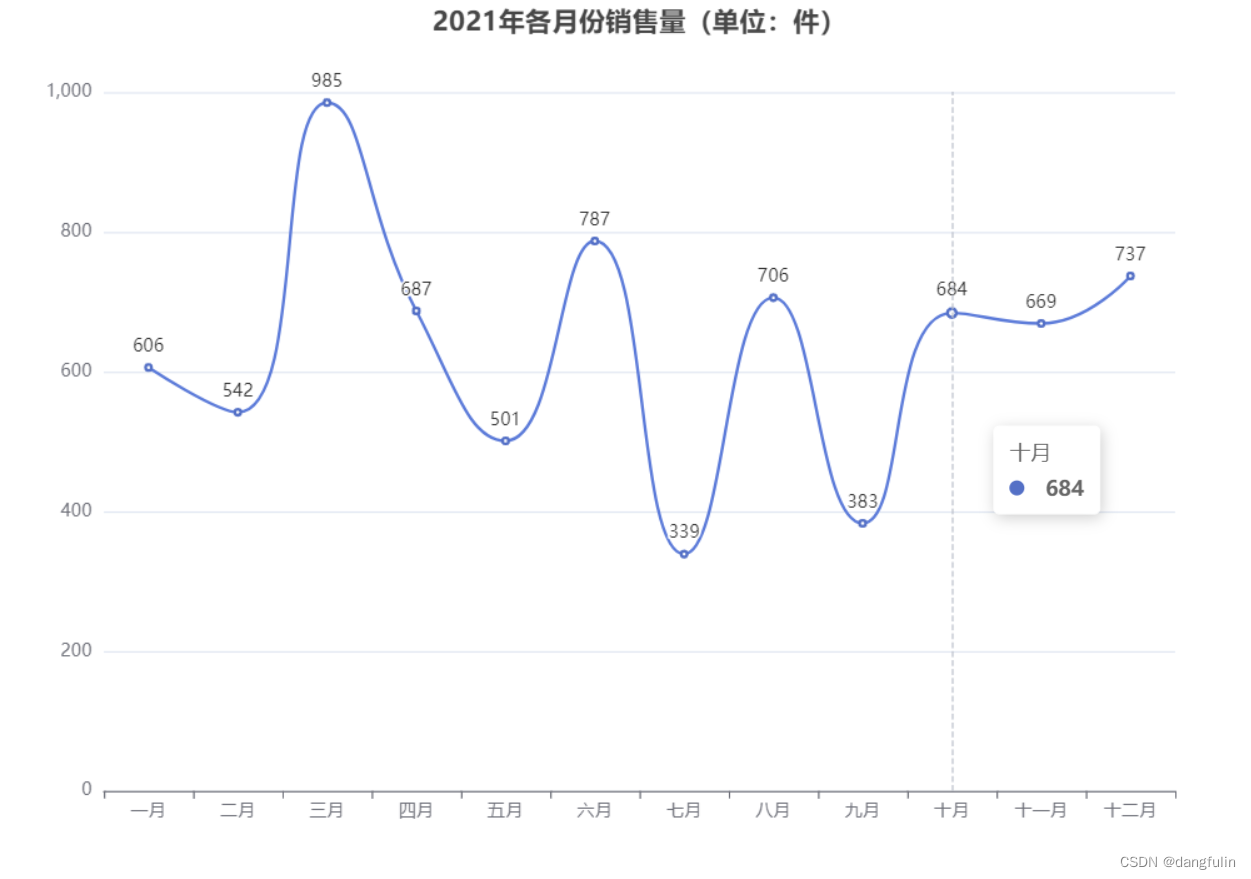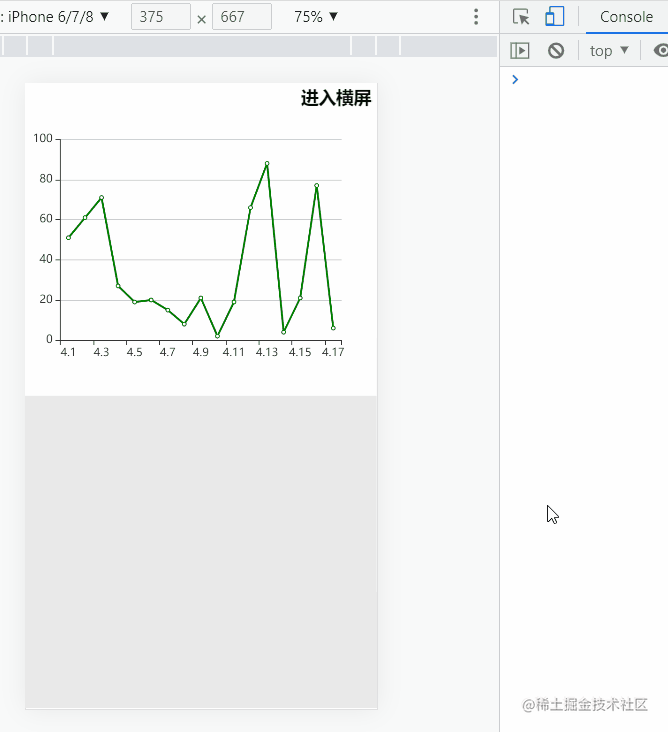一、下载echarts
我用的是3.X版本,下载地址
二、在页面中引入echarts
<script type="text/javascript" src="https://www.atool.online/js/echarts.min.js"></script>
我把下载下来的echarts.min.js放在了public/js/目录下
三、通过post的请求获取数据并在页面展示
1.添加路由
Route::get('/test2', 'CunliangController@test2')->name('test2');
Route::post('/odata', 'CunliangController@odata');
/test2用来展示echarts的界面,/odata获取数据。
2.控制器添加代码
public function test2()
{
return view('cunliang.test2');
}
public function odata()
{
//返回最近七天的数据
$data = Cunliang::where("file_type", "O")->latest()
->take(7)
->get();
return array_reverse($data->toArray(),false);
}
3.页面blade模板添加
<div id="contain" style="width: 950px;height:400px;"></div>
4.添加js
<script type="text/javascript">
var names = [];
var ttls = [];
function getData()
{
$.post("{{ url('/odata') }}", {
"_token": "{{ csrf_token() }}"
}, function(data) {
$.each(data, function(i, item) {
names.push(item.update_date);
ttls.push(item.space_size);
});
});
}
getData();
function chart() {
var myChart = echarts.init(document.getElementById("contain"));
option = {
title : {
text: 'O域数据最近7天更新情况'
},
tooltip : {
trigger: 'axis'
},
legend: {
data:['数据大小']
},
toolbox: {
show : true,
feature : {
mark : {show: true},
dataView : {show: true, readOnly: false},
magicType : {show: true, type: ['line', 'bar']},
restore : {show: true},
saveAsImage : {show: true}
}
},
calculable : true,
xAxis : [
{
axisLine: {
lineStyle: { color: '#333' }
},
axisLabel: {
rotate: 30,
interval: 0
},
type : 'category',
boundaryGap : false,
data : names // x的数据,为上个方法中得到的names
}
],
yAxis : [
{
type : 'value',
axisLabel : {
formatter: '{value} M'
},
axisLine: {
lineStyle: { color: '#333' }
}
}
],
series : [
{
name:'数据大小',
type:'line',
smooth: 0.3,
data: ttls // y轴的数据,由上个方法中得到的ttls
}
]
};
// 使用刚指定的配置项和数据显示图表。
myChart.setOption(option);
}
setTimeout('chart()', 1000);
</script>
其中getdata通过post得到的数据为echart准备数据,function chart()为echart的数据展示形式,可以根据自己需求在官网查找。
参考资料
以上这篇laravel5.5添加echarts实现画图功能的方法就是小编分享给大家的全部内容了,希望能给大家一个参考,也希望大家多多支持阿兔在线工具。