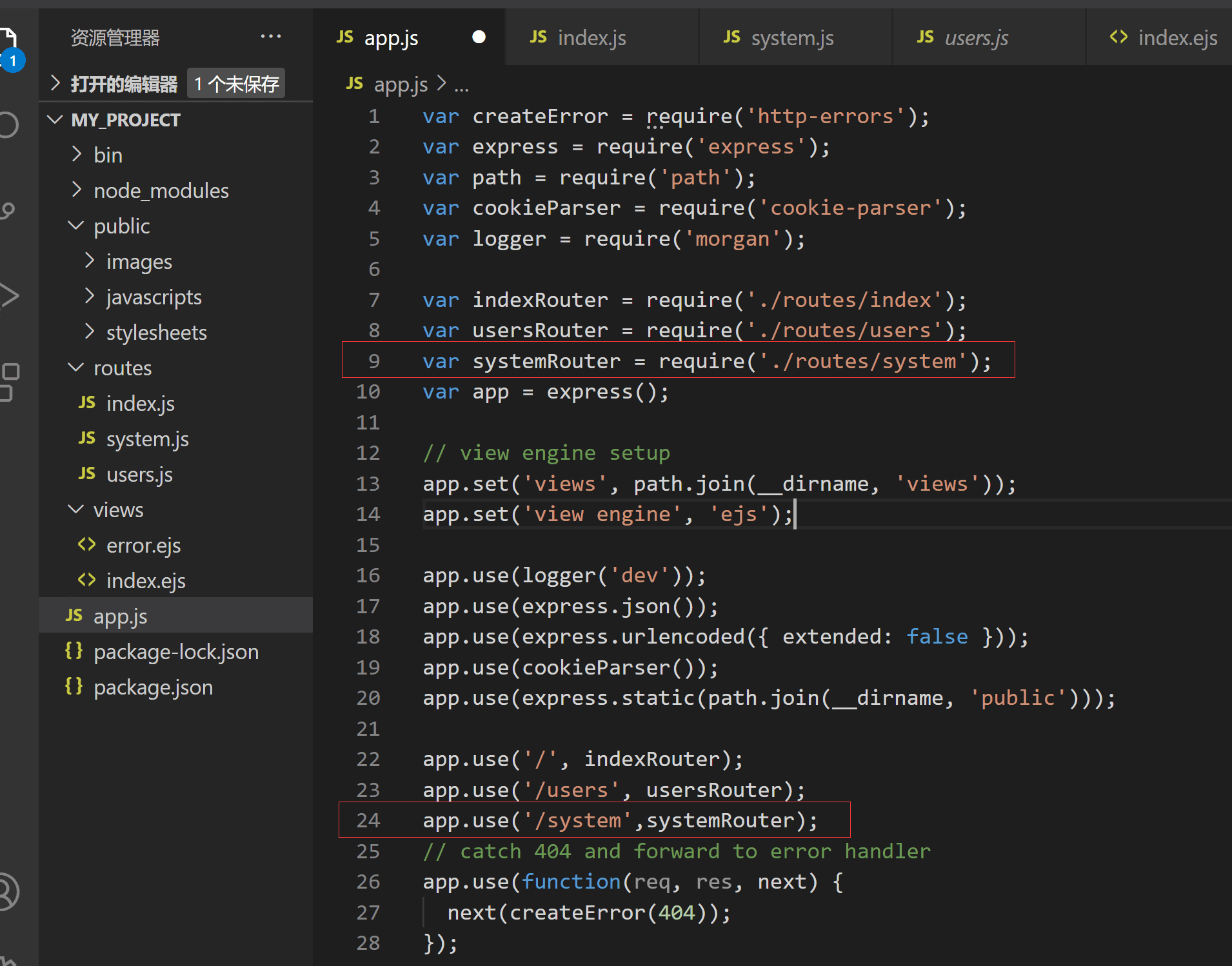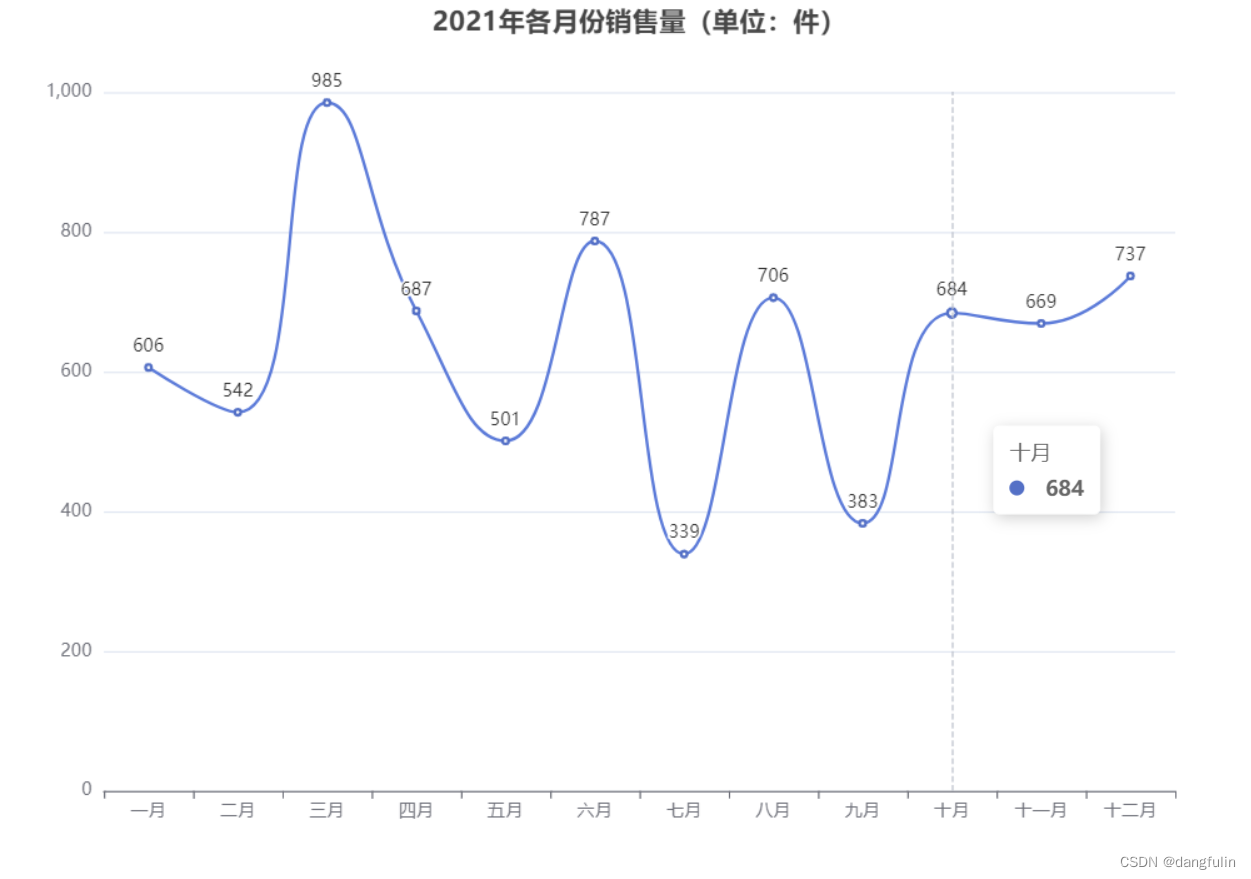前言
在做Vue管理系统的时候,都会遇到的一个需求:每个用户的权限是不一样的,那么他可以访问的页面(路由),可以操作的菜单选项是不一样的,如果由后端控制,我们前端需要去实现动态路由,动态渲染侧边菜单栏。
动态路由
- 在本示例管理系统中,由于每个用户的权限不一样,拥有的可以访问的路由页面也不一样,用户能访问的路由页面都是后端根据权限动态配置的
- 我们前端需要根据后端接口返回的路由表去动态增删路由,从而生成这个用户所拥有的路由。
重点:实现动态路由api
- router.addRoute() //应用程序已经运行的时候添加路由
- router.removeRoute() // 应用程序已经运行的时候删除路由
定义共用的页面路由(无论哪个用户都会有的)
如无论什么用户都可访问登录页login,错误页面404。
import { createRouter, createWebHashHistory } from 'vue-router'
const publicRoutes = [
{
path: '/',
redirect: { path: '/login' }
},
{
path: '/login',
name: 'login',
component: () => import('../views/login')
},
{
path: '/404',
name: '404',
component: () => import('../views/404')
},
{
path: '/home',
name: 'home',
component: () => import('../views/home'),
redirect: '/welcome',
children: [
{
path: '/:pathMatch(.*)*', // 捕获所有路由或 404 Not found 路由
component: () => import('../views/welcome')
}
]
}
]
const router = createRouter({
history: createWebHashHistory(),
routes: publicRoutes
})
export default router接口数据:这里模拟接口的路由数据(这里进行数据精简,便于演示,实际情况可能要进行数据结构格式的转换)
navigationList : [
{
id: 1,
icon: 'icon-jurassic_user',
name: '用户管理',
url: '/user'
},
{
id: 2,
icon: 'icon-jurassic_user',
name: '角色管理',
url: '/role'
},
{
id: 3,
icon: 'icon-shebei',
name: '设备管理',
url: '/device'
}
]添加动态路由进去的时机(router.beforeEach)
利用全局前置守卫router.beforeEach,在跳转路由前先判断是否已经添加过动态路由了,如果没有,则先获取数据进行添加路由。(router.beforeEach也会做登录等拦截,这里省略)
import store from '@/store'
//这里我用vuex的一个变量 asyncRoutestMark 来标识是否拼接过路由
router.beforeEach((to, from, next) => {
if (!store.state.asyncRoutestMark) {
// navigationList 是上面模拟接口返回的数据
// 这里将新的路由都作为 home 的子路由(实际开发根据情况)
// meta 是存储一些信息,可以用于权限校验或其他
navigationList.forEach( navigation => {
router.addRoute('home', {
path: navigation.url,
meta: { name: navigation.name, isAsync: true, icon: navigation.icon },
name: menu.url,
component: () => import(`../views/${menu.url}`)
})
})
console.log(router.getRoutes(), '查看现有路由')
store.commit('setAsyncRoutestMark', true) // 添加路由后更改标识为true
next({ ...to, replace: true }) //路由进行重定向放行
} else {
next()
}
})利用router.getRoutes()方法查看现有路由,我们将会看到根据新的路由添加进去了。
这样我们就实现了动态路由啦!
动态侧边菜单栏

- 这是我们要实现的效果,根据接口数据动态渲染,不论层级多少都可以自动渲染,一级菜单,二级菜单,三级甚至更多(不过一般最多只到三级哈哈)。
很多组件库都可以实现这个功能,这里我们将使用 Ant Design of Vue 组件库的内嵌菜单组件(如下图)去实现,有父菜单,子菜单,父级菜单的是用 a-sub-menu 包裹,子菜单的是直接使用 a-menu-item,大家可以去看文档看一下组件的使用。

接口数据:这里模拟接口的菜单数据(实际情况可能要进行数据结构格式的转换)
menuList :[
{
url: '',
name: '人员管理',
icon: 'icon-renyuan',
menuId: 1,
children: [
{
url: '/user',
name: '用户管理',
icon: 'icon-jurassic_user',
menuId: 1001,
children: []
},
{
url: '/role',
name: '角色管理',
icon: 'icon-jiaose',
menuId: 1002,
children: []
}
]
},
{
url: '/device',
name: '设备管理',
icon: 'icon-shebei',
menuId: 2
}
]重点:组件递归
使用v-for循环菜单数据数组,渲染组件库 ant design of vue的菜单组件,这时分两种情况,
- 如果有children,那么渲染a-sub-menu(父级菜单),并包裹自身组件,把children数据传递给调用的自身组件,也就是递归调用组件自身,那么调用的自身组件就会重复上面逻辑的判断,直到没有children,也就是遇到了第二种情况,结束递归调用。
- 如果没有children,那么直接显示 a-menu-item (子菜单)
下面为菜单组件,组件名为MenuList,递归调用的时候要用到组件名,以达到根据不同数据渲染菜单的情况
没有图标版本
<template>
<template v-for="menu in menuList" :key="menu.menuId">
<a-sub-menu v-if="menu.children && menu.children.length" :key="menu.menuId">
<template #title>{{ menu.name }}</template>
<MenuList :menuList="menu.children" />
</a-sub-menu>
<a-menu-item :key="menu.menuId" v-else>
<span>{{ menu.name }}</span>
</a-menu-item>
</template>
</template>
<script setup>
import { defineProps } from 'vue'
defineProps({
menuList: {
type: Array,
default: () => []
}
})
</script>效果如下

有图标版本
图标是根据接口数据的icon去匹配的,有多种方法,例如使用iconFont、svg、png,主要是去对应图标的名字,这里使用组件库提供的使用icon的iconFont方法。
<template>
<template v-for="menu in menuList" :key="menu.menuId">
<a-sub-menu v-if="menu.children && menu.children.length" :key="menu.menuId">
<template #icon>
<icon-font :type="menu.icon" />
</template>
<template #title>{{ menu.name }}</template>
<MenuList :menuList="menu.children" />
</a-sub-menu>
<a-menu-item :key="menu.menuId" v-else>
<template #icon>
<icon-font :type="menu.icon" />
</template>
<span>{{ menu.name }}</span>
</a-menu-item>
</template>
</template>
<script setup>
import { defineProps } from 'vue'
import { createFromIconfontCN } from '@ant-design/icons-vue'
const IconFont = createFromIconfontCN({
scriptUrl: '//at.alicdn.com/t/font_2572336_4hg62uu7hxd.js'
})
defineProps({
menuList: {
type: Array,
default: () => []
}
})
</script>效果如下:

这样我们就实现了动态侧边菜单栏啦!
总结
到此这篇关于如何利用Vue3管理系统实现动态路由和动态侧边菜单栏的文章就介绍到这了,更多相关Vue3动态路由和动态侧边菜单栏内容请搜索阿兔在线工具以前的文章或继续浏览下面的相关文章希望大家以后多多支持阿兔在线工具!