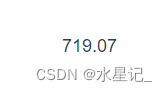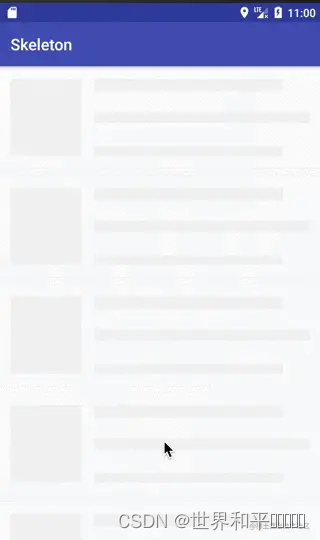本文实例为大家分享了JS实现简单可拖动的模态框的具体代码,供大家参考,具体内容如下
这篇博文有 简单实现 和 带样式且稍微复杂一点 的两个版本
简单版本
效果图:

实现思路:
给可拖动部分添加点击事件,触发时计算鼠标在可拖动部分中的坐标( e.pageX - box.offsetLeft ),得到 x y 。
给 document 添加鼠标移动事件,因为当鼠标拖动模态框的时候,是在整个DOM窗口内移动的。保持鼠标与模态框的相对位置不变,所以需要计算此时的模态框的位置(e.pageX - x ),进而修改模态框位置。此时的 e.pageX 已经发生变化,跟上述的 e.pageX 是不相等的。
当鼠标弹起时,清除移动事件即可。
代码注意点:
1 offsetWidth 这类offset属性是只读属性,不能通过对其进行赋值来修改元素。
2 使用 style.top、style.left 的元素必须有定位,且在给这两个属性赋值的时候必须要在末尾加上单位 'px' 。
3 代码中 mousemove 事件回调函数的参数 e 不能省略,如果省略则会使用外部的 e,即 mousedown 事件回调函数中的 e,因此得到的鼠标坐标是错误的。
代码:
<!DOCTYPE html>
<html lang="en">
<head>
<meta charset="UTF-8">
<meta name="viewport" content="width=device-width, initial-scale=1.0">
<title>Document</title>
<!-- 使用style修改样式 -->
<style>
.box {
position: absolute;
height: 200px;
width: 200px;
background-color: plum;
}
.title {
width: 100%;
height: 50px;
background-color: rosybrown;
cursor: move;
/* 让文字不可选中 */
-webkit-user-select: none;
-moz-user-select: none;
-ms-user-select: none;
user-select: none;
}
</style>
</head>
<body>
<div class="box">
<div class="title">head部分</div>
</div>
<script>
var box = document.querySelector('.box');
var title = document.querySelector('.title');
title.addEventListener('mousedown', function (e) {
//获取鼠标在box内的坐标值
var x = e.pageX - box.offsetLeft;
var y = e.pageY - box.offsetTop;
document.addEventListener('mousemove', move);
function move(e) {
box.style.left = e.pageX - x + 'px';
box.style.top = e.pageY - y + 'px';
}
document.addEventListener('mouseup', function () {
document.removeEventListener('mousemove', move);
})
})
</script>
</body>
</html>复杂版本
效果图:

实现思路:
跟简单版本大体相同
实现代码:
<!DOCTYPE html>
<html>
<head lang="en">
<meta charset="UTF-8">
<title>拖动模态框</title>
<style>
.login-header {
width: 100%;
text-align: center;
height: 30px;
font-size: 24px;
line-height: 30px;
}
ul,
li,
ol,
dl,
dt,
dd,
div,
p,
span,
h1,
h2,
h3,
h4,
h5,
h6,
a {
padding: 0px;
margin: 0px;
}
.login {
display: none;
width: 512px;
height: 280px;
position: fixed;
border: #ebebeb solid 1px;
left: 50%;
top: 50%;
background: #ffffff;
box-shadow: 0px 0px 20px #ddd;
z-index: 9999;
transform: translate(-50%, -50%);
}
.login-title {
width: 100%;
margin: 10px 0px 0px 0px;
text-align: center;
line-height: 40px;
height: 40px;
font-size: 18px;
position: relative;
cursor: move;
}
.login-input-content {
margin-top: 20px;
}
.login-button {
width: 50%;
margin: 30px auto 0px auto;
line-height: 40px;
font-size: 14px;
border: #ebebeb 1px solid;
text-align: center;
}
.login-bg {
display: none;
width: 100%;
height: 100%;
position: fixed;
top: 0px;
left: 0px;
background: rgba(0, 0, 0, .3);
}
a {
text-decoration: none;
color: #000000;
}
.login-button a {
display: block;
}
.login-input input.list-input {
float: left;
line-height: 35px;
height: 35px;
width: 350px;
border: #ebebeb 1px solid;
text-indent: 5px;
}
.login-input {
overflow: hidden;
margin: 0px 0px 20px 0px;
}
.login-input label {
float: left;
width: 90px;
padding-right: 10px;
text-align: right;
line-height: 35px;
height: 35px;
font-size: 14px;
}
.login-title span {
position: absolute;
font-size: 12px;
right: -20px;
top: -30px;
background: #ffffff;
border: #ebebeb solid 1px;
width: 40px;
height: 40px;
border-radius: 20px;
}
</style>
</head>
<body>
<div class="login-header"><a id="link" href="javascript:;">点击,弹出登录框</a></div>
<div id="login" class="login">
<div id="title" class="login-title">登录会员
<span><a id="closeBtn" href="javascript:void(0);" class="close-login">关闭</a></span>
</div>
<div class="login-input-content">
<div class="login-input">
<label>用户名:</label>
<input type="text" placeholder="请输入用户名" name="info[username]" id="username" class="list-input">
</div>
<div class="login-input">
<label>登录密码:</label>
<input type="password" placeholder="请输入登录密码" name="info[password]" id="password" class="list-input">
</div>
</div>
<div id="loginBtn" class="login-button"><a href="javascript:void(0);" id="login-button-submit">登录会员</a></div>
</div>
<!-- 遮盖层 -->
<div id="bg" class="login-bg"></div>
<script>
// 1. 获取元素
var login = document.querySelector('.login');
var mask = document.querySelector('.login-bg');
var link = document.querySelector('#link');
var closeBtn = document.querySelector('#closeBtn');
var title = document.querySelector('#title');
// 2. 点击弹出层这个链接 link 让mask 和login 显示出来
link.addEventListener('click', function () {
mask.style.display = 'block';
login.style.display = 'block';
})
// 3. 点击 closeBtn 就隐藏 mask 和 login
closeBtn.addEventListener('click', function () {
mask.style.display = 'none';
login.style.display = 'none';
})
// 4. 开始拖拽
// (1) 当我们鼠标按下, 就获得鼠标在盒子内的坐标
title.addEventListener('mousedown', function (e) {
var x = e.pageX - login.offsetLeft;
var y = e.pageY - login.offsetTop;
// (2) 鼠标移动的时候,把鼠标在页面中的坐标,减去 鼠标在盒子内的坐标就是模态框的left和top值
document.addEventListener('mousemove', move)
function move(e) {
login.style.left = e.pageX - x + 'px';
login.style.top = e.pageY - y + 'px';
}
// (3) 鼠标弹起,就让鼠标移动事件移除
document.addEventListener('mouseup', function () {
document.removeEventListener('mousemove', move);
})
})
</script>
</body>
</html>以上就是本文的全部内容,希望对大家的学习有所帮助,也希望大家多多支持阿兔在线工具。