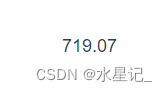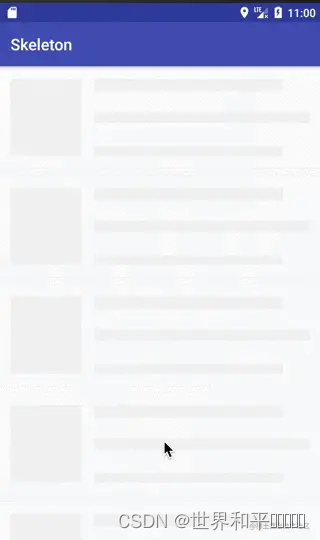本文实例为大家分享了JS实现图片轮播跑马灯的具体代码,供大家参考,具体内容如下
实现原理:
1、准备一个展示区域的盒子,设置宽高;
2、准备一个存放所有图片的盒子,将所有图片依次放入,设置溢出隐藏
一、HTML布局
<div class="wrapper"> <div id="container"><!--图片展示区域盒子--> <ul id="imglist"><!--将所有图片并列展示盒子--> <li> <img src="https://www.atool.online/article/img/banner.jpg" alt="暂无图片"> </li> <li> <img src="https://www.atool.online/article/img/banner0.jpg" alt="暂无图片"> </li> <li> <img src="https://www.atool.online/article/img/banner.jpg" alt="暂无图片"> </li> <li> <img src="https://www.atool.online/article/img/banner0.jpg" alt="暂无图片"> </li> </ul> <ul id="point"> <li class="selected"></li> <li></li> <li></li> <li></li> </ul> </div> </div>
二、CSS样式
.wrapper{
position: relative;
overflow: hidden;
width: 100%;
height: 870px;
}
#container{
width: 1920px;
height: 870px;
position: absolute;
top: 50%;
left: 50%;
overflow: hidden;
transform: translate(-50%,-50%);
-webkit-transform: translate(-50%,-50%);
-moz-transform: translate(-50%,-50%);
-ms-transform: translate(-50%,-50%);
-o-transform: translate(-50%,-50%);
background-color: #aa201c;
}
#imglist{
width: 7680px;
height: 870px;
list-style-type: none;
position: absolute;
top: 0;
left: 0;
z-index: 1;
}
#imglist>li{
width: 1920px;
height: 870px;
float: left;
overflow: hidden;
}
#point{
list-style-type: none;
position: absolute;
bottom: 5px;
left: 50%;
/* right: 0; */
/* margin: auto; */
width: 100%;
height: 29px;
line-height: 29px;
z-index: 10;
}
#point>.selected{
background-color: #aa201c;
}
#point>li{
width: 16px;
height: 16px;
float: left;
background-color: #c5c8ce;
border-radius: 100%;
margin-right: 10px;
-webkit-border-radius: 100%;
}三、JS代码
var wrap = document.getElementById("container");
var inner = document.getElementById("imglist");
var spanList = document.getElementById("point").getElementsByTagName("li");
var left = document.getElementById("left");
var right = document.getElementById("right");
var clickFlag = true;//设置左右切换标记位防止连续按
var time//主要用来设置自动滑动的计时器
var index = 0;//记录每次滑动图片的下标
var Distance = wrap.offsetWidth;//获取展示区的宽度,即每张图片的宽度
//定义图片滑动的函数
function AutoGo() {
var start = inner.offsetLeft;//获取移动块当前的left的开始坐标
var end = index * Distance * (-1);//获取移动块移动结束的坐标。
//计算公式即当移动到第三张图片时,图片下标为2乘以图片的宽度就是块的left值。
var change = end - start;//偏移量
var timer;//用计时器为图片添加动画效果
var t = 0;
var maxT = 30;
clear();//先把按钮状态清除,再让对应按钮改变状态
if (index == spanList.length) {
spanList[0].className = "selected";
} else {
spanList[index].className = "selected";
}
clearInterval(timer);//开启计时器前先把之前的清
timer = setInterval(function () {
t++;
if (t >= maxT) {//当图片到达终点停止计时器
clearInterval(timer);
clickFlag = true;//当图片到达终点才能切换
}
inner.style.left = change / maxT * t + start + "px";//每个17毫秒让块移动
if (index == spanList.length && t >= maxT) {
inner.style.left = 0;
index = 0;
//当图片到最后一张时把它瞬间切换回第一张,由于都同一张图片不会影响效果
}
}, 17);
}
//编写图片向右滑动的函数
function forward() {
index++;
//当图片下标到最后一张把小标换0
if (index > spanList.length) {
index = 0;
}
AutoGo();
}
//编写图片向左滑动函数
function backward() {
index--;
//当图片下标到第一张让它返回到倒数第二张,
//left值要变到最后一张才不影响过渡效果
if (index < 0) {
index = spanList.length - 1;
inner.style.left = (index + 1) * Distance * (-1) + "px";
}
AutoGo();
}
//开启图片自动向右滑动的计时器
time = setInterval(forward, 3000);
//设置鼠标悬停动画停止
wrap.onmouseover = function () {
clearInterval(time);
}
wrap.onmouseout = function () {
time = setInterval(forward, 3000);
}
//遍历每个按钮让其切换到对应图片
for (var i = 0; i < spanList.length; i++) {
spanList[i].onclick = function () {
index = this.innerText - 1;
AutoGo();
}
}
//清除页面所有按钮状态颜色
function clear() {
for (var i = 0; i < spanList.length; i++) {
spanList[i].className = "";
}
}以上就是本文的全部内容,希望对大家的学习有所帮助,也希望大家多多支持阿兔在线工具。