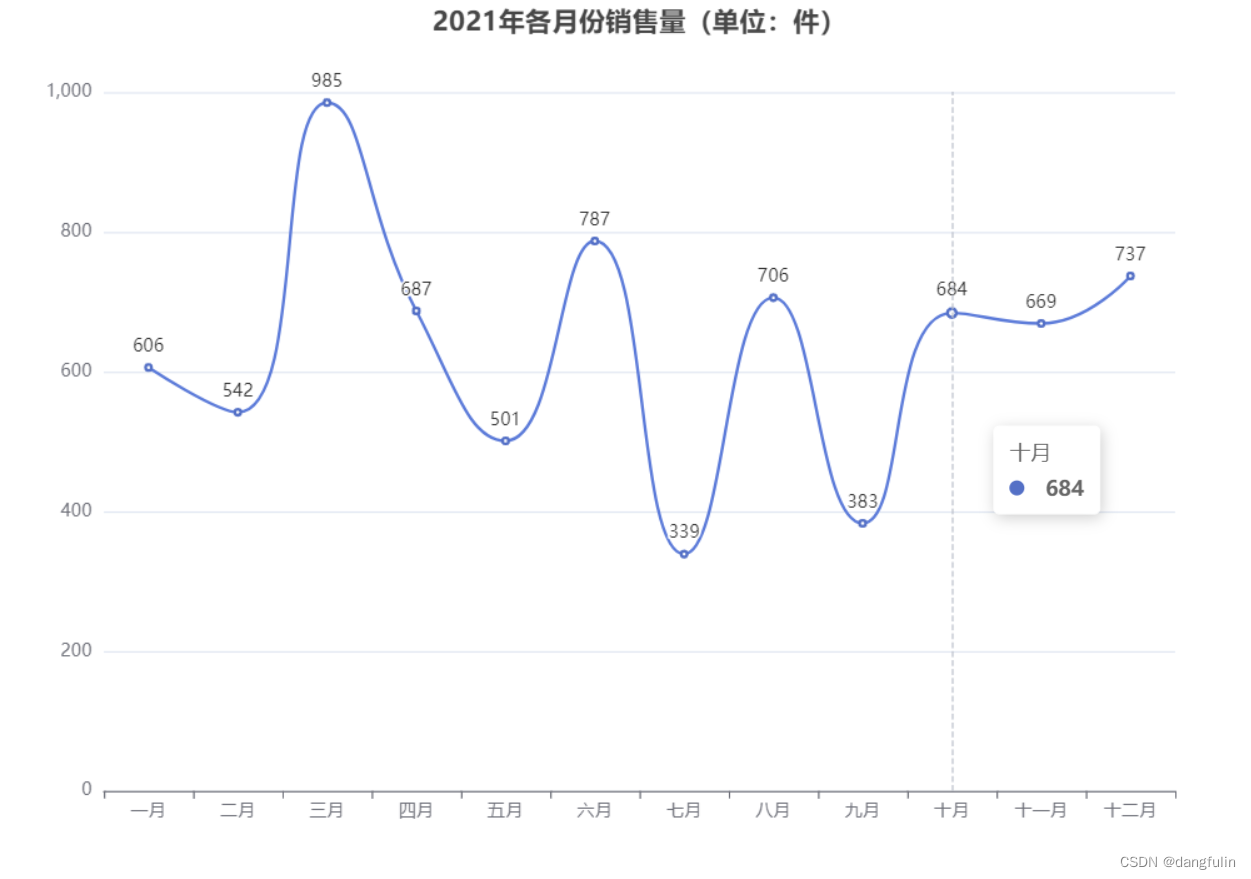echarts自动轮播tooltip
vue首先需要封装tools.js的包(函数):
export function autoHover(myChart, option, num, time) {
var defaultData = {
// 设置默认值
time: 2000,
num: 100
}
if (!time) {
time = defaultData.time
}
if (!num) {
num = defaultData.num
}
var count = 0
var timeTicket = null
timeTicket && clearInterval(timeTicket)
timeTicket = setInterval(function () {
myChart.dispatchAction({
type: 'downplay',
seriesIndex: 0 // serieIndex的索引值 可以触发多个
})
myChart.dispatchAction({
type: 'highlight',
seriesIndex: 0,
dataIndex: count
})
myChart.dispatchAction({
type: 'showTip',
seriesIndex: 0,
dataIndex: count
})
count++
if (count >= num) {
count = 0
}
}, time)
myChart.on('mouseover', function (params) {
clearInterval(timeTicket)
myChart.dispatchAction({
type: 'downplay',
seriesIndex: 0
})
myChart.dispatchAction({
type: 'highlight',
seriesIndex: 0,
dataIndex: params.dataIndex
})
myChart.dispatchAction({
type: 'showTip',
seriesIndex: 0,
dataIndex: params.dataIndex
})
})
myChart.on('mouseout', function () {
timeTicket && clearInterval(timeTicket)
timeTicket = setInterval(function () {
myChart.dispatchAction({
type: 'downplay',
seriesIndex: 0 // serieIndex的索引值 可以触发多个
})
myChart.dispatchAction({
type: 'highlight',
seriesIndex: 0,
dataIndex: count
})
myChart.dispatchAction({
type: 'showTip',
seriesIndex: 0,
dataIndex: count
})
count++
if (count >= 17) {
count = 0
}
}, 3000)
})
}
export default {
autoHover
}最好把这个js文件放到utils文件夹下,其他组件可能也需要用到,作为一个公共的函数;
在vue组件中引入使用:
import { autoHover } from '@/utils/tool.js' // 引入封装的函数
export default {
mounted() {
this.initLine()
},
methods: {
// 折线图
initLine() {
var myChart = echarts.init(document.getElementById('manyLine'));
let option = {
// ......此配置省略
}
myChart.setOption(option, true);
// 自动轮播
autoHover(myChart, this.option, 4, 3000); // 参数分别为:容器,配置,轮播数量,轮播间隔时间
}
}
}
Echarts大屏饼图(可自动轮播)
API:
highlight启动高亮downplay关闭高亮
设置定时器:逐个开启饼块的高亮(注意:在开启下一个前将上一个高亮关闭)
import * as echarts from 'echarts';
var chartDom = document.getElementById('main');
var myChart = echarts.init(chartDom);
var option;
option = {
title: {
text: 'Referer of a Website',
subtext: 'Fake Data',
left: 'center'
},
tooltip: {
trigger: 'item'
},
legend: {
orient: 'vertical',
left: 'left'
},
series: [
{
name: 'Access From',
type: 'pie',
radius: '50%',
data: [
{ value: 1048, name: 'Search Engine' },
{ value: 735, name: 'Direct' },
{ value: 580, name: 'Email' },
{ value: 484, name: 'Union Ads' },
{ value: 300, name: 'Video Ads' }
],
emphasis: {
itemStyle: {
shadowBlur: 10,
shadowOffsetX: 0,
shadowColor: 'rgba(0, 0, 0, 0.5)'
}
}
}
]
};
let count = 0;
setInterval(() => {
myChart.dispatchAction({
type: 'downplay',
seriesIndex: 0,
dataIndex: count
});
count++;
if (count === 5) {
count = 0;
}
myChart.dispatchAction({
type: 'highlight',
seriesIndex: 0,
dataIndex: count
});
}, 5000);
option && myChart.setOption(option);提示:若在vue组件中复用组件引入option配置时,注意将与相关的echarts实例传给父组件,使用对应的实例myChart进行操作,如下案例:
chart.vue 可复用组件: 挂载完成后将Echarts实例chart传给父组件
<script>
import * as echarts from 'echarts'
import 'zrender/lib/svg/svg'
import { debounce } from 'throttle-debounce'
export default {
name: '',
props: ['option', 'renderer', 'notMerge', 'lazyUpdate'],
data () {
return {
width: '100%',
height: '100%',
}
},
watch: {
option (val) {
this.setOption(val)
},
},
created () {
this.chart = null
},
async mounted () {
// 初始化图表
await this.initChart(this.$el)
// 向父组件传递chart实例
this.$emit('send', this.chart)
// 将传入的配置(包含数据)注入
this.setOption(this.option)
// 监听屏幕缩放,重新绘制 echart 图表
window.addEventListener('resize', debounce(100, this.resize))
},
updated () {
// 每次更新组件都重置
this.setOption(this.option)
},
beforeDestroy () {
// 组件卸载前卸载图表
this.dispose()
},
methods: {
initChart (el) {
// renderer 用于配置渲染方式 可以是 svg 或者 canvas
const renderer = this.renderer || 'canvas'
return new Promise(resolve => {
setTimeout(() => {
this.chart = echarts.init(el, null, {
renderer,
width: 'auto',
height: 'auto',
})
resolve()
}, 0)
})
},
setOption (option) {
if (!this.chart) {
return
}
const notMerge = this.notMerge
const lazyUpdate = this.lazyUpdate
this.chart.setOption(option, notMerge, lazyUpdate)
},
dispose () {
if (!this.chart) {
return
}
this.chart.dispose()
this.chart = null
},
resize () {
this.chart && this.chart.resize()
},
getInstance () {
return this.chart
},
},
render () {
const { width, height } = this
return (
<div
class='default-chart'
style={{ width, height }}
/>
)
},
}
</script>饼状图组件:on-send监听子组件触发的send方法,并执行相应的方法
<script>
import SubTitle from './SubTitle'
import Chart from '../Chart'
export default {
name: '',
data () {
return {
myChart: null,
option: 省略...(与上文option设置相同 可复制于此)
}
},
mounted () {
this.$nextTick(() => {
this.pieActive()
})
},
methods: {
// 饼状图轮播
pieActive () {
let count = 0
let length = this.option.series[0].data.length
setInterval(() => {
this.myChart.dispatchAction({
type: 'downplay',
seriesIndex: 0,
dataIndex: count,
})
count++
if (count === length) {
count = 0
}
this.myChart.dispatchAction({
type: 'highlight',
seriesIndex: 0,
dataIndex: count,
})
}, 5000)
},
getChart (chart) {
this.myChart = chart
},
},
render () {
return (
<div style="height:250px;width:480px;position:absolute;left:1402px;top:772px;display:flex;flex-direction: column;">
<SubTitle title="省份销售占比图"/>
<div style="flex: 1; position: relative;">
<Chart option={this.option} on-send={this.getChart} style="position: absolute;top: 10px;"/>
</div>
</div>
)
},
}
</script>
<style lang="scss" scoped></style>以上为个人经验,希望能给大家一个参考,也希望大家多多支持阿兔在线工具。