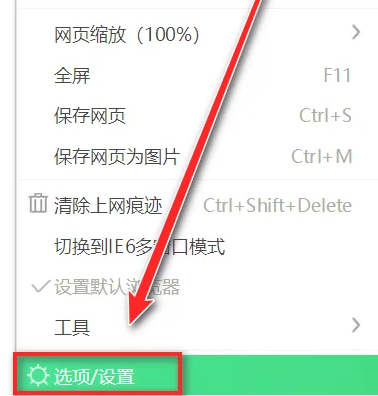新闻网站建立,后台登录界面的搭建
首先我们在Controllers里面新添加一个控制器就叫LoginController,右键点击Controllers添加控制器就可以了(注意后面一定是Controller结尾,这是一种约定)

其次:右键点击index建立Index视图。(不选择使用母版页)

现在我们就可以在Index视图中设计我们的登录页面了。
这里需要我们引入几个Css样式和JS文件

简单的进行登录界面的布局
<html>
<head>
<meta name="viewport" content="width=device-width" />
<title>登录</title>
<script src="https://www.atool.online/article/~/Scripts/jquery-1.8.2.js"></script>
<script src="https://www.atool.online/article/~/Content/EasyUI/jquery.easyui.min.js"></script>
<script src="https://www.atool.online/article/~/Content/EasyUI/easyui-lang-zh_CN.js"></script>
<link href="https://www.atool.online/article/~/Content/EasyUI/themes/default/easyui.css" rel="external nofollow" rel="stylesheet" />
<link href="https://www.atool.online/article/~/Content/EasyUI/themes/icon.css" rel="external nofollow" rel="stylesheet" />
<script type="text/javascript">
$(function () {
initWin(); //初始化登录窗体
});
function initWin() {
$("#win").window({
title: "登录",
width: 400,
height: 270,
collapsible: false,
minimizable: false,
maximizable: false,
closable: false,
modal: true,
resizable: false,
});
}
</script>
</head>
<body>
<div id="win"class="easyui-window">
<div>
<div style="height:20px"></div>
<table>
<tr>
<td style="width:20px"></td>
<td>用户名:</td>
<td><input type="text"class="easyui-textbox" id="txtName" name="txtName"/></td>
<td><span id="spanName" style="color:red"></span></td>
</tr>
<tr style="height:10px"></tr>
<tr>
<td style="width:20px"></td>
<td>密 码:</td>
<td><input type="password/"class="easyui-textbox"id="txtPwd" name="txtPwd"></td>
<td><span id="spanPwd" style="color:red"></span></td>
</tr>
<tr style="height:10px"></tr>
<tr>
<td style="width:20px"></td>
<td>验证码:</td>
<td><input type="text"class="easyui-textbox" id="txtVcode" name="txtVcode"/></td>
<td><span id="spanVcode"style="color:red"></span></td>
</tr>
<tr style="height:10px"></tr>
<tr>
<td style="width:20px"></td>
<td><img id="image" src="" style="float: left; height: 24px;" /></td>
<td><a href="javascript:void(0)" rel="external nofollow" rel="external nofollow" id="changeVcode">看不清,换一张</a></td>
</tr>
</table>
</div>
<div style="height:10px"></div>
<div data-options="region:'south',border:false" style="text-align:center;padding:5px 0 0;">
<a class="easyui-linkbutton" data-options="iconCls:'icon-ok'" href="javascript:void(0)" rel="external nofollow" rel="external nofollow" id="btnOk" style="width:80px">登录</a>
</div>
</div>
</body>
</html>
运行的结果图:

这里验证码的图片没有显示出来,这是没有关系的,在下一节中就讲怎么把验证码显示出来。
以上就是本文的全部内容,希望对大家的学习有所帮助,也希望大家多多支持阿兔在线工具。